ADD GOOGLE ADMOB ADS TO YOUR FLUTTER APP (BEST AND EASY WAY)
n this tutorial, I will show you how to Implement Admob ads in a Flutter app by using Firebase_admob packages to easily implement ads into a Flutter app. As we can say Flutter is Fast & Really Easy Way to Make Android apps. In This Tutorial, I am Going to show Demo Ads by Admob like Banner Ads & Interstitial Ads.
Google Admob is an Easy Way to Monetize your Android and iOS apps, which will generate revenue from your app. Google Admob can be Displayed Banner Ads, Interstitial Ads & Video Ads. Google Admob is the Prime Monetization Platform for iOS and Android apps.
If you Don’t know how to Create a Flutter app, check out Getting started with Flutter official tutorial.
We’re going to begin by adding a firebase_admob package to our dependencies in our pubspec.yaml file:

And press Ctrl + S Get flutter package get with exit code 0
Its Demo Ads. Not For Real One
This guide will explain to you understand, how to Implement Admob Ads in a flutter. It’s Important to enable Demo Ads during Development So that you can click on them without Violate ‘Admob Policy‘. Disclaimer Don’t click on your Own Real Admob Ads either it will violate Admob Policy by Google
For Android User, AndroidManifest changes:
You Need to Add the Following Line in the
androidmanifest.xml to Avoid crash on the launch of your Android app<meta-data
android:name="com.google.android.gms.ads.APPLICATION_ID"
android:value="[ADMOB_APP_ID]"/> For iOS User, Info.plist changes:
You Need to Add the Following line
Info.plist to Avoid Crash on the launch of your iOS App<key>GADApplicationIdentifier</key>
<string>[ADMOB_APP_ID]</string> 
Add
import 'package:firebase_admob/firebase_admob.dart';
into
main.dart just below material.dart line.
Create one const String variable & give an Empty Space Or Write
'Mobile_id'const String testDevice = 'Mobile_id';
Okay After that Create
MobileAdTargetingInfo for implementing Keyword, test devices & nonPersonalizedAds.
After that, We Created Two Variables First BannerAd & Second Variable For Interstitial Ads
After that, We are going to create initState for initializing Our Banners Ads whenever User Open Flutter apps it will automatically Initialize Banner ads in the Bottom Bar
After Creating InitState We need to implement RaisedButton where we are going to initialized Interstitial Ads
In the RaisedButton, On Onpressed button add Properties like to Load Interstitial Ads

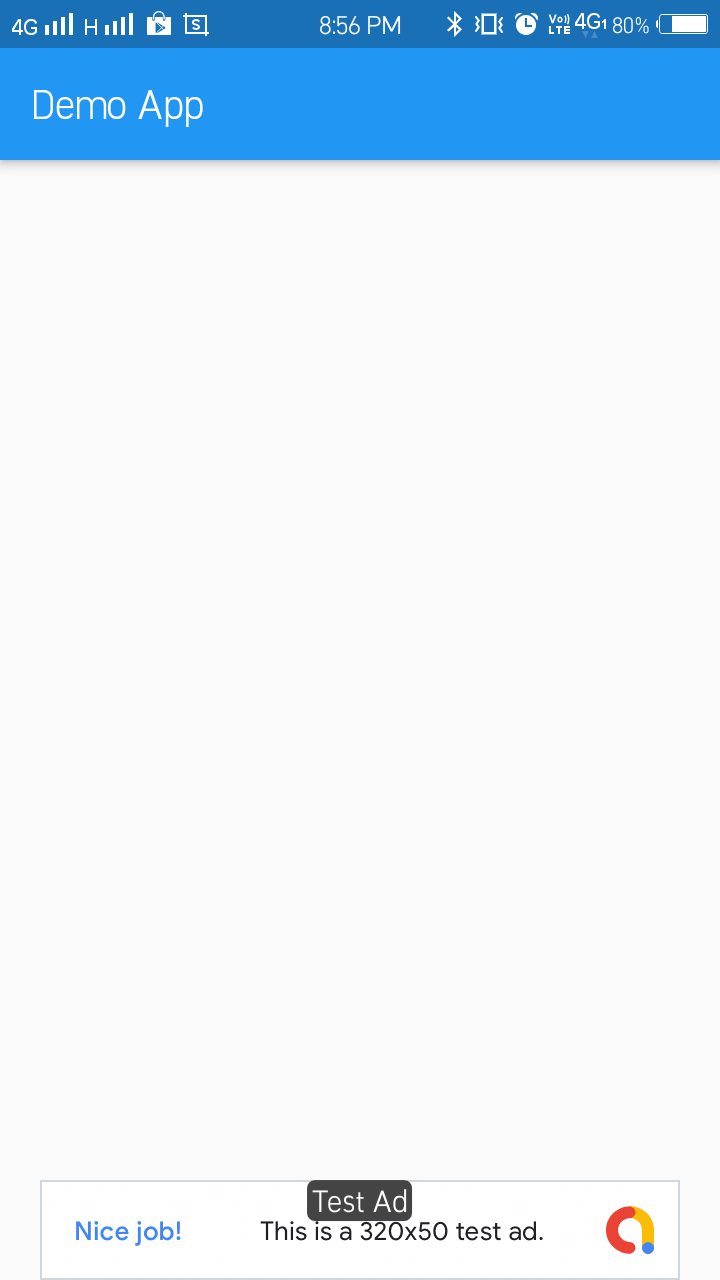

Full Code:
Enjoyed the Tutorial? Please leave a LIKE 👍 to show your support and appreciation
💬 If you have a question about anything, I’ll do my best to answer it.






