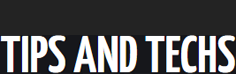Learn GIMP 2.10 from a pro photog & graphic designer. Everything you need to know in one course. Learn GIMP by doing.
What you’ll learn
Learn how to make the GIMP interface similar to Photoshop
Learn how to process RAW files for GIMP
Hello and welcome to my GIMP Made Easy course. My name is Chris Parker and I’m a professional photographer, graphic designer and instructor of this GIMP course.This GIMP course is divided into 2 sections;
This GIMP 2.10 for beginners is designed for, well, beginners!
***New tutorials are scheduled to be released on a regular basis***
——> the GIMP Basics
First, you’ll learn how to install GIMP, set up the interface, preferences and more.
Then, you’ll begin setting up the GIMP interface for your personal preference and configuring the preferences –> Yes, I know. This stuff is boring. But, it’s essential for getting the most out of GIMP.
Every lesson is created in short bite-size pieces to help you better retain the information and each builds on the next.
1 of the most essential tools in GIMP are Layers. You’ll learn all about Layers and how to work with them. Plus, you’ll learn about another powerful type of layer; the Layer Mask.
Hint: a Layer Mask, gives you the precision and control to apply edits exactly where you want them.
Oh, these are so fun and awesome. Can’t wait to share with you how to take advantage of Layers & Layer masks in GIMP.
Another fun, creative and powerful tool (within GIMP) are Blending Modes. You’ll learn about the 7 distinct types of Blending Mode groups and how to use them to add creative flair to your artwork.
Not one to skimp out and leave no stone un-turned; you’ll also learn about the 4 main tools in GIMP…
The Selection Tools, are an integral part of your skill-set. You’ll learn about the 7 different types of selection tools to make your job of “selecting” that much easier. The selection tools are a big part of the advanced GIMP projects and you’ll want to learn the basics first (included!).
You’ll also learn all about the Paint Tools and how to use them to; add color, modify color, erase, clone, heal, and much more.
What about learning how to use the Transform tools to align graphics, move, rotate, scale, shear and more? Got you covered there too! Check out the basic overviews of each tool and then master them with the advanced GIMP projects.
Next up; the Color Tools. Learn how to use these Color Tools to process and edit your photos like a pro. Learn from my 27+ years as a pro photographer.
Oh, and I almost forgot about one of my favorite tools in GIMP; the Paths Tool. Love it! This tool has a dual purpose and mastering it will go a long way in helping fulfill your creative vision.
Check out the advanced GIMP projects to master the Paths Tool (after the basic overview). The advanced GIMP projects will give you a lot of practice with it and you will master the Path Tool in no time.
O.k., almost done.
Let’s not forget about GIMP filters and Patterns. You’ll learn how to use both! Learn how to download and install Patterns created by other artists. Plus, you’ll learn how to apply the GIMP filters to enhance your creative artwork.
——> the Advanced GIMP projects
This is where all the fun begins. Not that we don’t have fun in the first half! You’ll just take your creative learning to a whole new level.
How? By taking what you’ve learned in the Basics and amplifying it with advanced projects.
First up; Do you find it odd that GIMP does not have basic shape tools?
I do. No worries.
You’ll learn how to create basic shapes in GIMP; rectangles and squares, free-form shapes, circles, and triangles too… oh my!
Did I mention that I’m a pro photographer? Then, you’ll want to learn how I use all the tools in GIMP to edit….
Learn my 3 step editing workflow I’ve used on hundreds of weddings and thousands of portrait sessions. How I use each of the Color Tools, how I use Levels and Curves, how I retouch with Clone and Heal, how I dodge and burn, and much more.
Plus, I’ll show you how to process RAW files for GIMP. Watch me do a complete edit, from start to finish, on a Nikon RAW file, a Canon RAW file and a JPG file.
Then, we’ll take your GIMP learning experience to a whole new level with the following projects…
…You see, these are not the only projects. I have a dozens more. Which means, once you sign up for this course, new tutorials will be added on a regular basis.
What are you waiting for? Now is the best time to sign up for my complete GIMP course… before I decide to increase the price.
Looking forward to sharing with you my photographic knowledge and how to use GIMP.
Regards,
Chris Parker
Created by Chris Parker
Last updated 2/2019
English
English [Auto-generated]
Size: 9.41 GB
https://www.udemy.com/gimp-made-easy/.